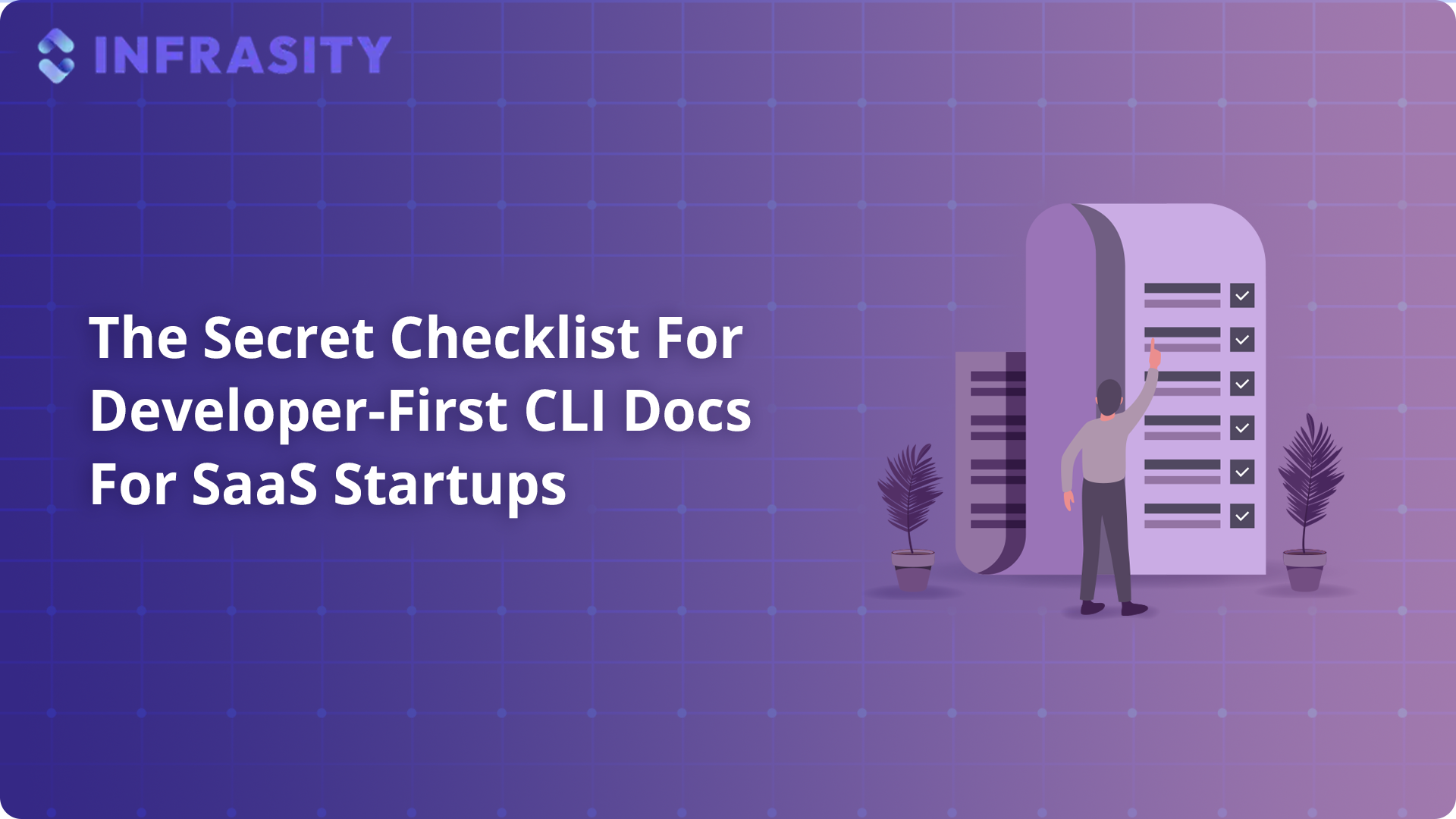Introduction
Most SaaS products have a CLI. That’s great because it means developers can use your product in their own workflows, automate tasks, and build faster. But here’s the thing: if your product has a CLI, that also means you need CLI documentation. And chances are, you do have some CLI docs for your developer users.
But let me ask you - do you (or your developers or technical writers) have specific checkpoints in mind while writing them? Are your CLI docs truly developer-focused, or are they just a list of commands without context?
Writing CLI docs isn’t just about listing flags and options. It’s about making developers feel confident and in control, so they can integrate your product, build faster, and stick around.
That’s why I’m sharing the secret checklist our team of developers and technical writers at Infrasity (a developer marketing agency) uses to write CLI docs for B2B SaaS startups. You can even use this checklist to verify if you’re doing it right.
Oh, and I’ll be sharing a few secret pointers that we don’t usually disclose, so let’s keep it between us, okay?
Let’s dive in!
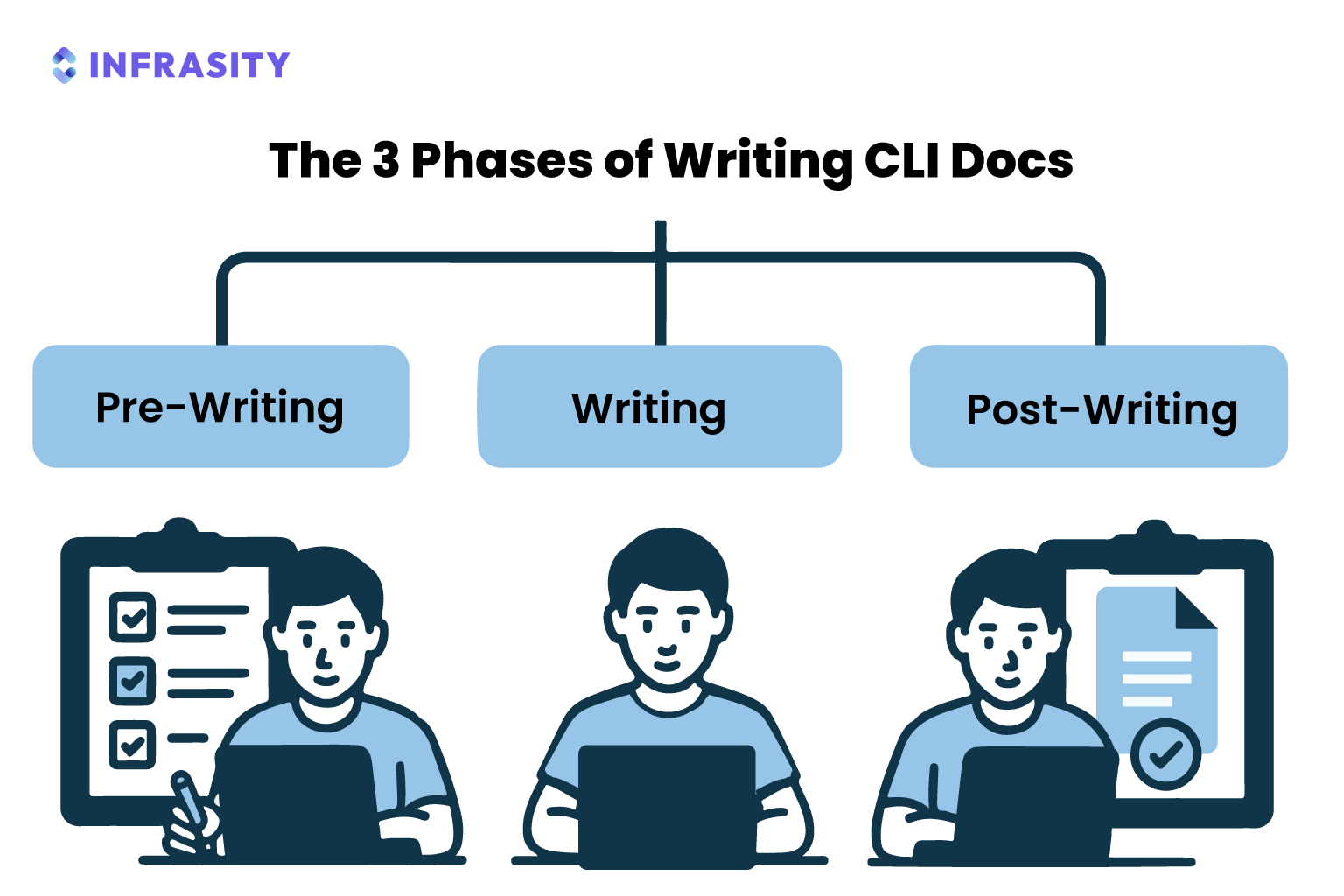
Pre-Writing: Plan Like a Developer for Effective CLI Docs
Before beginning to write CLI documentation, it’s essential to think as a developer. The goal is to make it easy for them to learn, adopt, and use the CLI effectively, without guessing or getting stuck.
Let’s take an example. Imagine there’s a SaaS product that helps developers create workspaces with all dependencies pre-installed, think of it like spinning up fully configured development environments in seconds. The product has a full web UI where users can select the OS, write a config, and launch a workspace from the dashboard.
But here’s the thing: all of that functionality is also available via the command-line interface. With just a few commands, a developer can skip the dashboard entirely, automate their workflow, and spin up workspaces right from their terminal. That’s pretty essential, but only if the CLI docs make it clear how to do it.
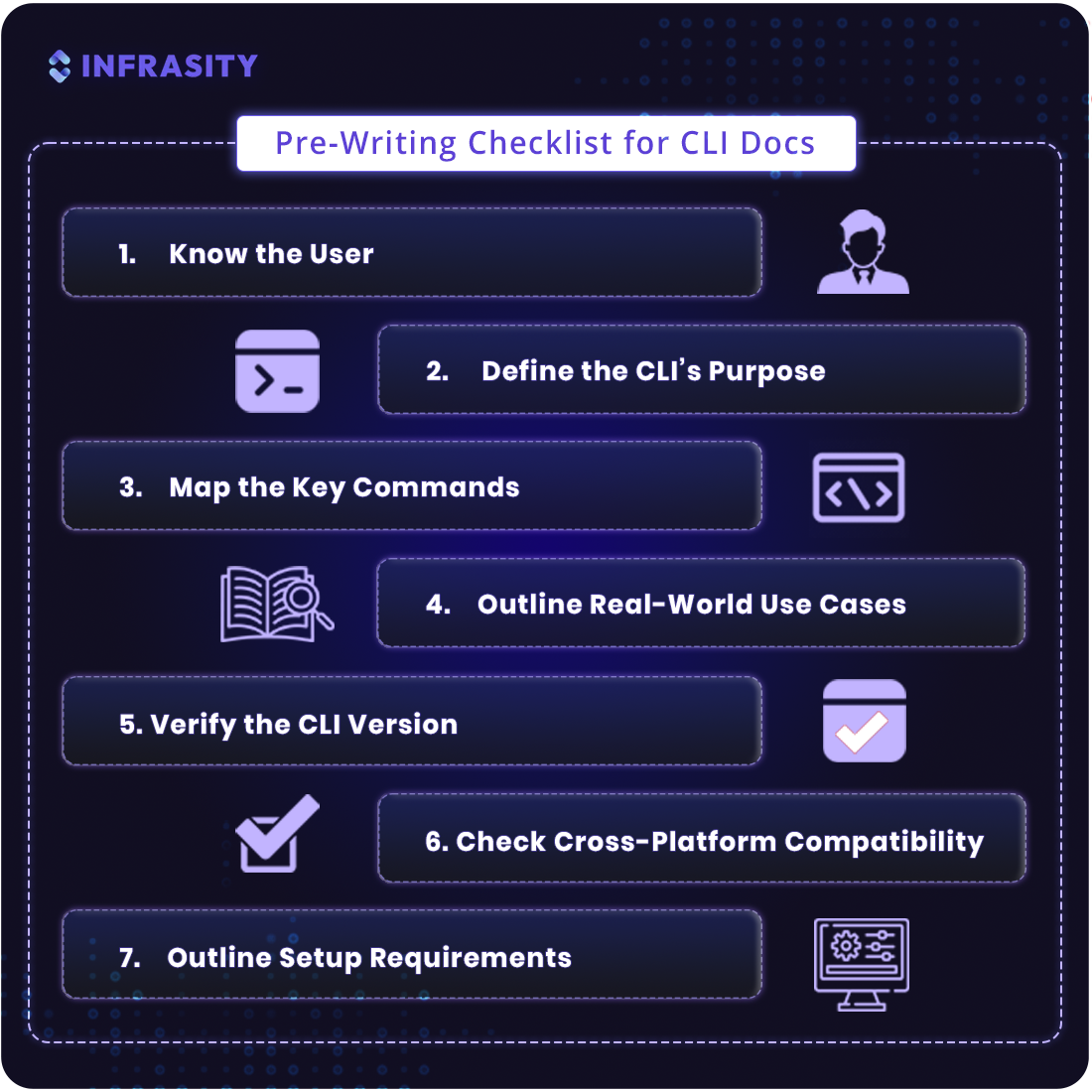
1. Know the User
Who’s using your command line interface? They are likely to be backend engineers, DevOps teams, SREs, data engineers, platform engineers - basically, technical folks who live in the terminal. They write bash, Python, or CI/CD scripts to spin up environments, manage resources, or deploy code.
Even though they’re highly technical, they still need clear, concise docs that speak their language. Use the right terms, like “workspace,” “environment variables,” and “image versions,” but explain product-specific concepts. Don’t assume they know your platform inside out, clear guidance helps them move fast and avoid frustration.
Also, keep your keywords consistent. If you call it a “module” in the UI, call it a “module” in the CLI docs too; don’t suddenly switch to “resource” or “component.” Developers don’t care about your internal naming schemes. What they see in the product should match what they read in the docs. That’s how you build trust and make sure they don’t get stuck.
2. Define the CLI’s Purpose
Define the CLI’s purpose in one clear sentence. Tell developers exactly what the command-line interface does and why it matters, no vague statements.
For example: “Provision and manage fully-configured development workspaces from your terminal.” This clear purpose ensures developers don’t spend much time guessing if the command line interface is for creating resources, deploying code, or running tests.
3. Map the Key Commands
For the developers to quickly comprehend what the command-line interface can do, list out every command with a clear and one-line explanation.
For example:
workspace create: Create a new workspaceworkspace list: List active workspacesworkspace delete: Remove a workspace
This gives developers a high-level overview of the CLI’s capabilities before they dive into the details.
4. Outline Real-World Use Cases
Developers don’t just want to know what a command does; they need to see how to use it in their workflow. For example: “Spin up a workspace running Ubuntu 22.04 with Node.js 18 pre-installed by running workspace create --os ubuntu-22.04 --node 18.”
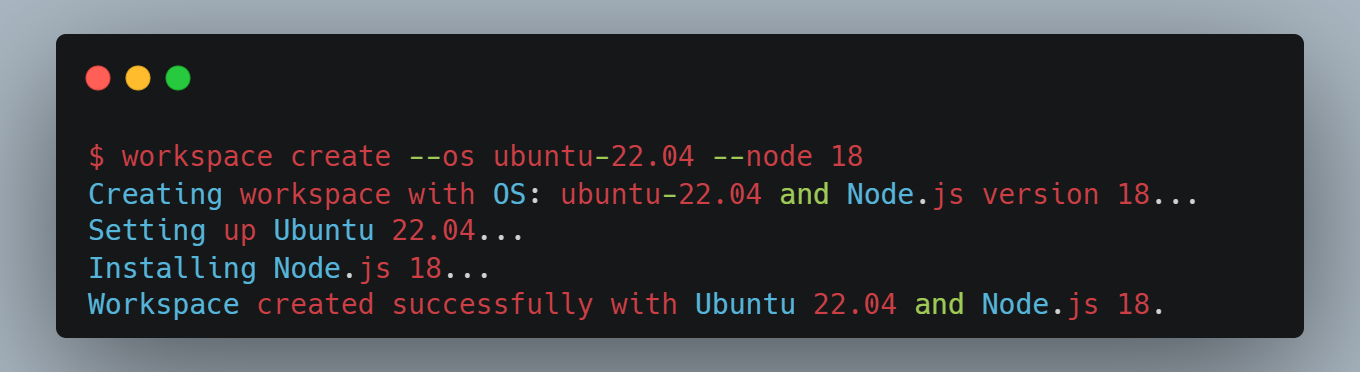
Show examples that reflect real scenarios your users face. It’s not enough to list commands; make them relatable, practical, and ready to copy-paste.
5. Verify the CLI Version
Ensure that the CLI documentation matches the latest version of the command line interface. Version mismatches lead to broken commands, frustrated developers, and lost trust.
Check if the latest release introduced any new flags, like --region or --verbose, or if commands were deprecated or changed.
Include version information clearly at the top of the docs, and specify if certain features are only available in specific versions.
6. Check Cross-Platform Compatibility
CLI tools don’t always behave the same across Mac, Windows, and Linux. Don’t assume developers will figure this out.
Check for OS-specific installation steps, like using Homebrew on Mac or Chocolatey on Windows. Verify if commands or flags behave differently across platforms, or if environment variables need to be set up differently.
If there are differences, call them out clearly - don’t leave developers guessing.
7. Outline Setup Requirements
Make sure developers know exactly what they need to do before running their first CLI command.
Do they need to authenticate with an API key or login token? Are there environment variables to set? Any system requirements, like a minimum Node version, Docker installed, or specific dependencies?
For example: Before using the CLI, authenticate by running cli auth login --token <your-api-key> and ensure Docker is installed on your machine.
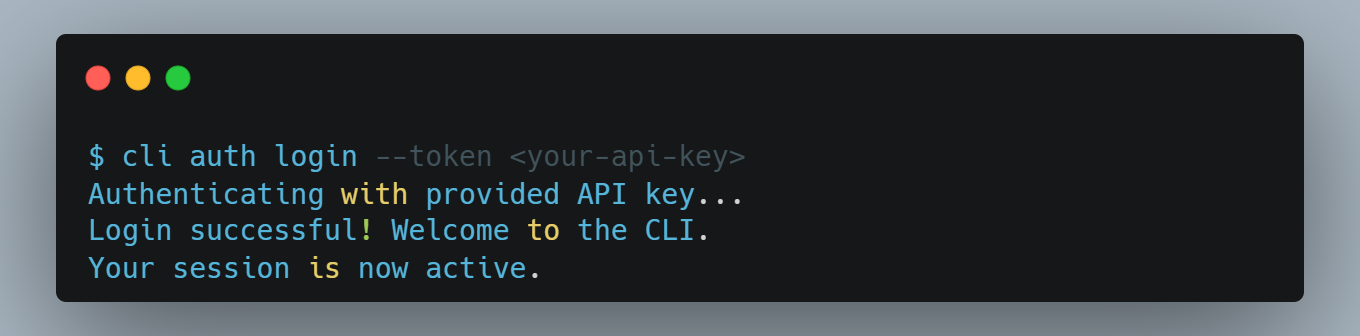
Clear setup instructions remove blockers and help developers get started fast.
Once you’ve set the foundation, which is understanding your users, mapping commands, and outlining real-world scenarios, you have everything you need to start writing. Now it’s time to turn all that prep into clear, actionable CLI docs that developers can trust. Let’s get into the writing phase.
Tired of wasting engineering time on content?
Writing CLI Documentation: Clear, Concise, Consistent
When it’s time to write the CLI docs, focus on clarity, brevity, and developer-first details, here’s what that means in practice:
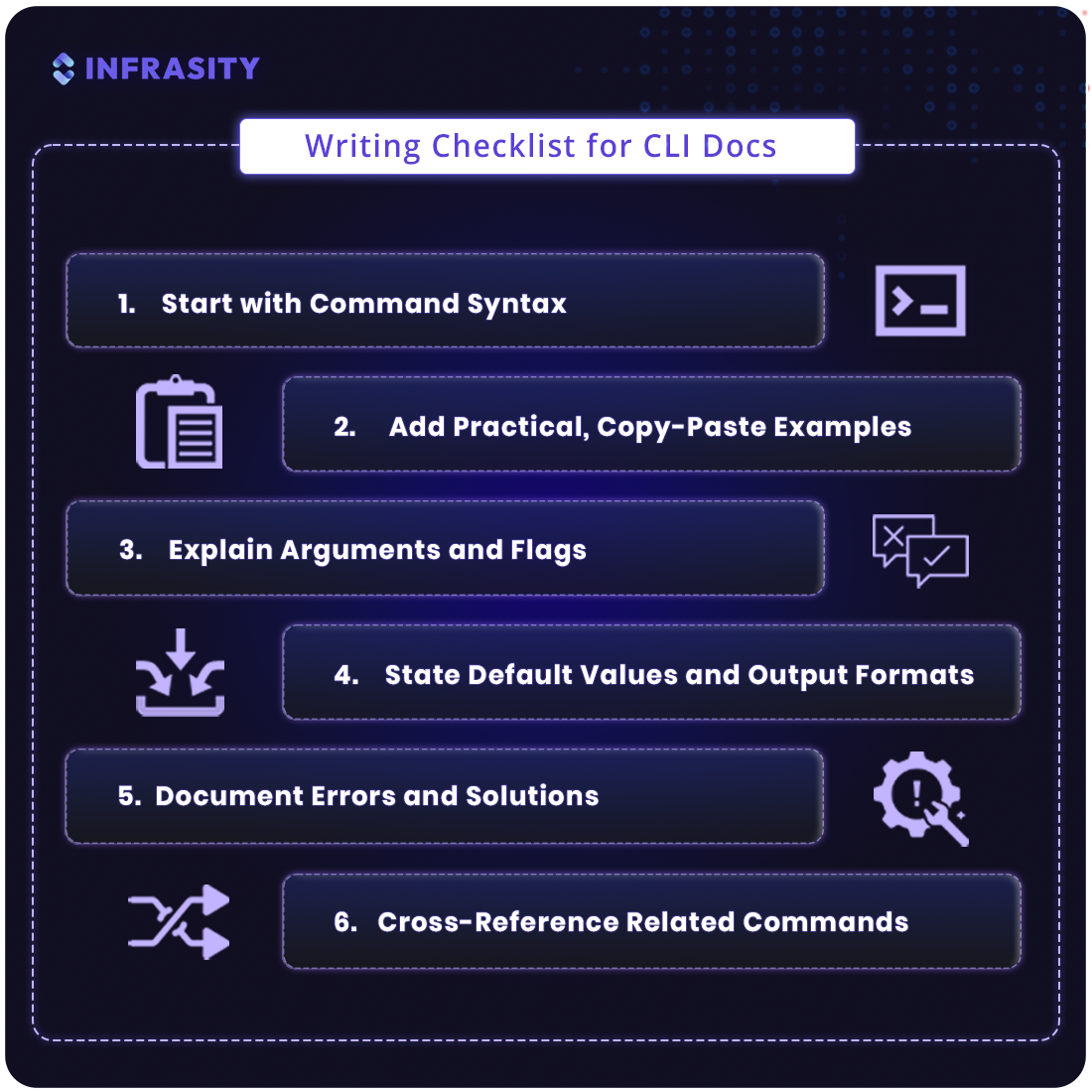
1. Start with Command Syntax
Every command should begin with a clear, properly formatted syntax block. Developers expect to see the command structure first. For example:
workspace create [options] <config-file>
This helps them understand how to use the command at a glance.
2. Add Practical, Copy-Paste Examples
Ensure that every key command includes at least one example that developers can copy, paste, and run immediately. Developers don’t learn by reading theory; they learn by trying things out.
For example:
workspace create --os ubuntu-22.04 --node 18
This is a real, copy-paste-ready command that developers can use as-is to get started quickly.
3. Explain Arguments and Flags
Ensure that every flag and argument is clearly explained. Don’t just list them, show what each one does, when to use it, and what happens if you skip it. For example:
--osspecifies the operating system for the workspace.--nodesets the Node.js version to use.
This level of detail ensures developers don’t have to guess, and that’s what makes documentation truly developer-friendly.
4. State Default Values and Output Formats
Make sure default values and output formats are clear. If a command defaults to Ubuntu 22.04, say it. If the output is a JSON object with workspace ID and status, show an example.
This helps developers know exactly what to expect, reducing errors and frustration.
For example: By default, the workspace uses Ubuntu 22.04 and returns a JSON object like:
{ "workspace_id": "abc123", "status": "active" }
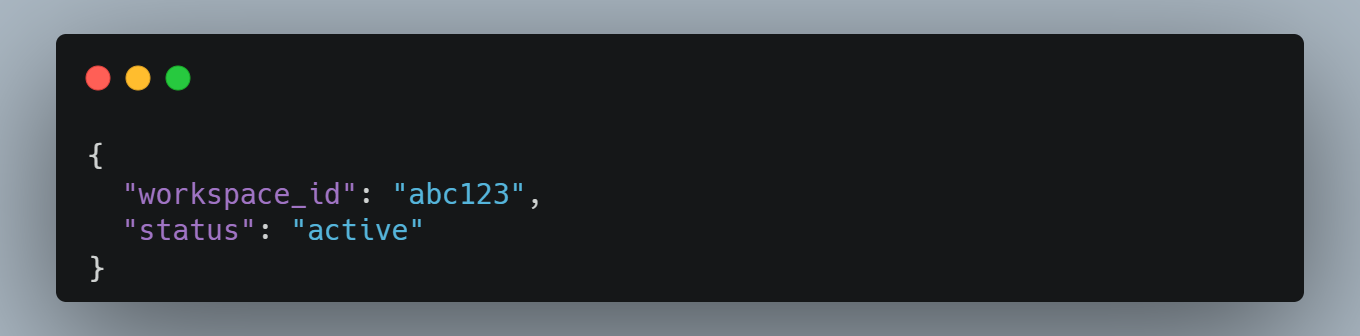
Clear expectations lead to fewer support tickets and a better developer experience.
5. Document Errors and Solutions
Errors happen. Good docs anticipate them. Show common errors and tell developers exactly how to fix them.
For example:
Error: “Invalid token” – Run cli auth login --token <your-api-key> before any commands.
This builds trust and keeps developers moving.
6. Cross-Reference Related Commands
Help developers understand the bigger picture. If they just created a workspace, point them to the next logical steps, like listing active workspaces or deleting one.
For example:
After running workspace create, see workspace list to check the status.
That’s how you write CLI docs that developers can actually rely on: clear, concise, and written for real-world workflows. But writing is just the beginning. Before you hit publish, there’s one more step: review, test, and refine your docs like a developer. Let’s dive into the post-writing checklist.
Post-Writing: QA Your CLI Docs Like a Developer
Once the CLI documentation draft is ready, the work isn't done - now it's time to test your docs like a developer would. Here's what you should do:
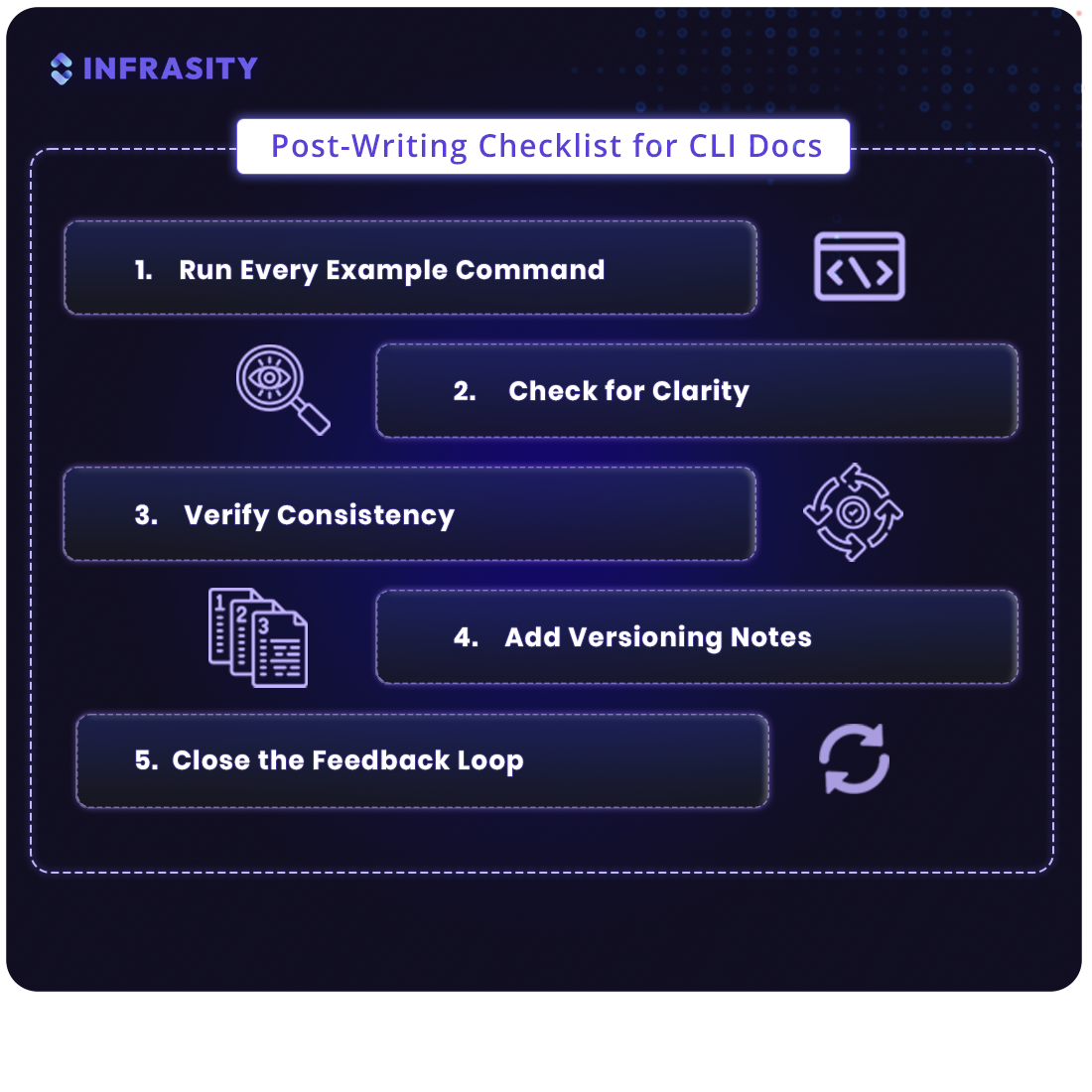
1. Run Every Example Command
Test each example exactly as it's written. For instance, run:
workspace create --os ubuntu-22.04 --node 18
If the command doesn't work, update the docs. A broken example is the fastest way to lose trust.
2. Check for Clarity
Read the docs like a developer is reading them for the first time. Can they follow the instructions step-by-step and successfully spin up a workspace with a specific OS and Node version? If not, you have work to do. Your goal is simple: no guessing, no back-and-forth, no support tickets- just clear and direct guidance that works the first time.
3. Verify Consistency
Developers expect consistency, and your CLI user guide should deliver it. Check that every command, every flag, and every explanation follows the same format, tone, and terminology. If your command-line interface uses workspace throughout, don't switch to "env" or "project" in some sections - that's confusing and breaks trust. Make it seamless for developers to navigate, and they'll stick with your product.
4. Add Versioning Notes
If the CLI evolves - say, a new --region flag is introduced in version 1.2; call it out clearly. Developers need to know what works in which version to avoid errors and confusion.
5. Close the Feedback Loop
Test the docs with real developers who weren't part of the writing process. Have them try spinning up a workspace using the command line interface to check if everything works? Do they get stuck? Use their feedback to improve the docs and ensure they're ready for real-world use.
When you've run every command, checked for clarity, enforced consistency, added version notes, and tested with real developers, you've done more than just write CLI docs. You've made sure they actually work in the real world. That's what developer-first documentation looks like.
Now let's wrap it all up.
Every devtool startup needs content. Most do it wrong.
Conclusion
Creating clear, developer-first CLI docs isn’t just about writing; it’s about understanding how your users think, how they work, and how they expect a command-line interface to behave.
You start by stepping into the developer’s shoes: understanding their workflows, mapping commands, and outlining real-world use cases. Then you write with precision - clear syntax, practical examples, and explanations that remove guesswork.
Finally, you test everything like a developer would, ensuring the docs are consistent, accurate, and ready for the real world. And remember, CLI docs aren’t just for your external users. Internal developers rely on them too.
When they use the same public docs, it creates a feedback loop that helps keep everything updated, accurate, and aligned with the product as it evolves. That’s the secret to CLI documentation that developers actually trust and use.
At Infrasity, we’ve partnered with over 50+ SaaS startups, helping them write CLI docs that drive adoption, reduce support tickets, and build developer loyalty. Our team of technical writers and developers knows exactly what it takes to create CLI docs that aren’t just good, but great. If you’re ready, book a Free Demo with us to make your CLI docs a growth asset.
FAQs
1. What Is Command Line Interface?
A command-line interface (CLI) is a text-based tool that lets users run commands to interact with software or services. Instead of clicking buttons in a UI, developers use the terminal to execute commands, automate tasks, and manage workflows.
For example:
workspace create --os ubuntu-22.04 --node 18
2. Why Is CLI Documentation So Important for SaaS Products?
CLI documentation is critical because it helps developers use your product efficiently. Clear CLI docs mean faster adoption, fewer support requests, and a better developer experience overall.
3. How Often Should CLI Docs Be Updated?
CLI docs should be updated every time the CLI changes, whether it's a new feature, a deprecated command, or a flag that's been modified. Outdated docs lead to developer frustration and lost trust.
4. What's the Biggest Mistake Teams Make When Writing CLI Docs?
The biggest mistake is writing CLI docs as an afterthought - just listing commands without clear examples, explanations, or real-world use cases. Developers need more than a command list; they need guidance that helps them use your product in their workflow.
Another mistake is forgetting to update the docs over time. CLI tools evolve, commands change, new flags get added, and features roll out. If the docs don't keep up, developers hit roadblocks fast. Outdated docs break trust, and once that's gone, it's hard to win back.
5. What Tools or Formats Are Best for Writing CLI Docs?
Markdown is a great starting point; clean, readable, and easy to integrate into static sites or docs platforms. But what really matters is the content: clear syntax blocks, practical examples, and step-by-step guidance.